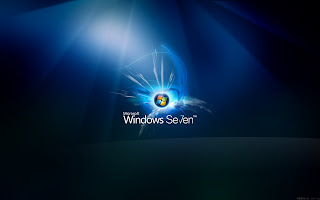 Have you ever wonder, how compnies branded laptops and desktop pc has custom OEM Background logon Image with thier log on it. here is simple procedure to mentioning How you can change Windows 7 logon screen background. If you are not winows7 users, here is another tip for Windows Xp users about Change Welcome screen in Windows Xp manuallyWith a small tweak it is possible to customize the Windows 7 logon screen and set your own picture/wallpaper as the background.Changing logon screen background in Windows 7 is as simple as changing your desktop wallpaper. Well here is a step by step instruction to customize thelogon screen background. The image you need to set as the background should be a .jpg file and it’s size should not exceed 245KB. The image resolution can be anything of your choice. However I prefer 1440 x 900 or 1024 x 768. You can use any of the photo editing software such as Photoshop to compress and set the resolution for your image. Once you’re done, save this image as backgroundDefault.jpg.
Have you ever wonder, how compnies branded laptops and desktop pc has custom OEM Background logon Image with thier log on it. here is simple procedure to mentioning How you can change Windows 7 logon screen background. If you are not winows7 users, here is another tip for Windows Xp users about Change Welcome screen in Windows Xp manuallyWith a small tweak it is possible to customize the Windows 7 logon screen and set your own picture/wallpaper as the background.Changing logon screen background in Windows 7 is as simple as changing your desktop wallpaper. Well here is a step by step instruction to customize thelogon screen background. The image you need to set as the background should be a .jpg file and it’s size should not exceed 245KB. The image resolution can be anything of your choice. However I prefer 1440 x 900 or 1024 x 768. You can use any of the photo editing software such as Photoshop to compress and set the resolution for your image. Once you’re done, save this image as backgroundDefault.jpg.You will need to copy this image to C:\Windows\system32\oobe\info\backgrounds You will need to create that path if it does not already exist on your computer.
Now open the Registry Editor (Start -> Run -> Type regedit) and navigate to the following key HKEY_LOCAL_MACHINE\Software\Microsoft\Windows\CurrentVersion\Authentication\LogonUI\Background
If Background does not exist rightclick LogonUI, select New and then Key, and then name it Background. Now locate OEMBackground (listed on the right side). If it does not exist, right-click Background and select New and then DWORD and name it OEMBackground.
Double-click on OEMBackground and set the Value Data to 1. Now log-off to see the new logon screen background.If you would like to revert back to the default background, just set the Value Data back to 0
Like The Post
No comments:
Post a Comment